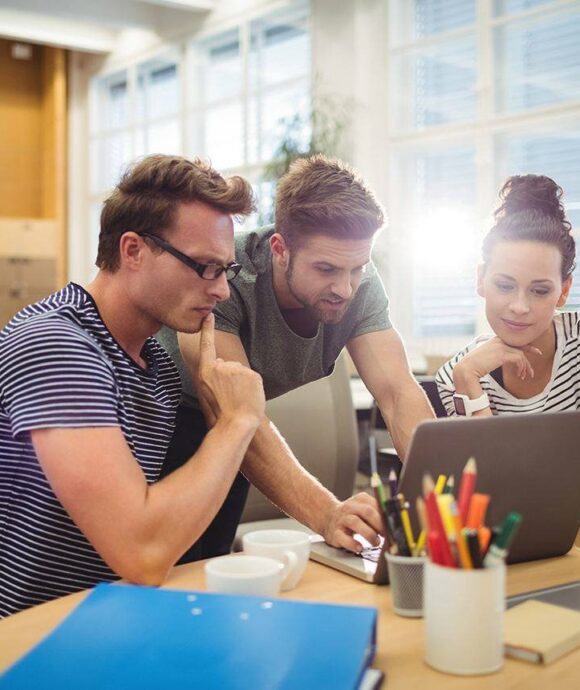Elevate your online presence with our digital expertise! 🚀


Creating Modern And New Solutions
Good
marketing
Quality
projects
Crafting digital solutions tailored to your unique business needs.
We believe technology and design can transform businesses and propel them into the future. We are your digital excellence partners, not just a digital agency.
Do you want to engage us in your project?
Crafting experiences, delivering success.
Our commitment to quality and excellence is unparalleled. From the first brainstorming session to the final product delivery, we ensure that every step of the process is executed to perfection. You are not just getting a service; you are getting a partner who is committed to your growth and success
Explore our projects
Checkout what makes us different from others
Let’s discuss your project with Clever marketing team
Marketing experience
Call Free

What kind of marketing experience can I anticipate using Clever Marketing?
We provide a results-oriented experience at Clever Marketing. We place a high priority on transparent communication, performance monitoring, and ongoing optimisation from the very first strategy meeting to the last campaign execution. You’ll get monthly updates, professional guidance, and complete openness throughout the process.
How do you customise your marketing tactics for every customer?
All businesses are different. To better understand your brand, target market, and objectives, we begin with a thorough discovery call. After that, we create a customised plan based on data, market trends, and competitor analysis to make sure your marketing supports your expansion goals.
What level of participation will I have in the marketing process?
You can be as involved as you wish to be. While some clients trust us to manage everything, others prefer complete collaboration. In any case, you’ll be kept up to date with frequent updates, performance dashboards, and convenient email or WhatsApp access to our team.
Better digital marketing solution and services fingertips

saida

suzan kily

Hicham
Signup to get daily new offers
Newsletter


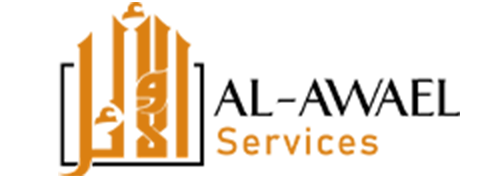
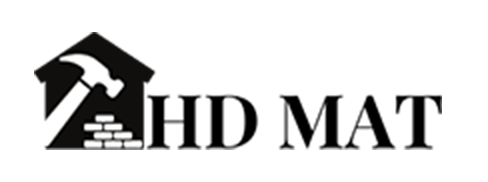




See why you should choose Clever marketing agency
Quality Services
Trusted by Clients
Professional Team
Quality Services
Get a free quote for your site
for consultation
+212 660 003 466




 marketing"/>
marketing"/>
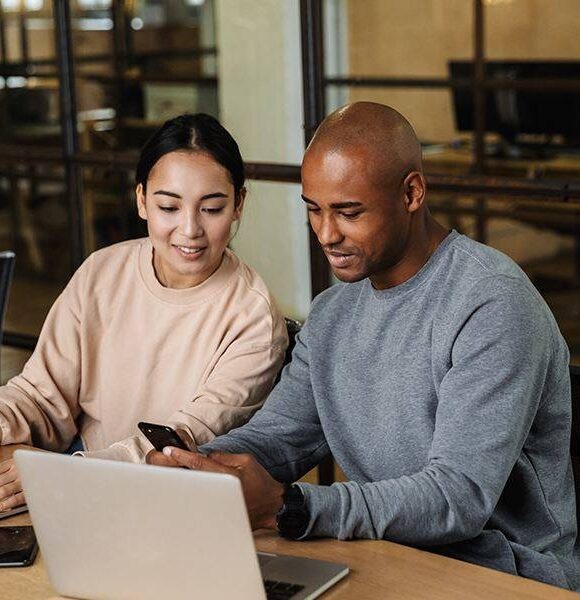 designing"/>
designing"/>