Plugin Pandemonium: Preventing Performance Problems in WordPress 6.4
In the world of WordPress, plugins are essential tools that extend the functionality of your website. They allow you to add features like contact forms, SEO enhancements, e-commerce capabilities, and much more with just a few clicks. However, with great power comes great responsibility. Using too many plugins or poorly optimized ones can lead to significant performance issues, turning your once-speedy site into a sluggish experience for users. This phenomenon is often referred to as “plugin pandemonium.”
In this article, we’ll explore the concept of plugin pandemonium, identify the common performance problems caused by plugins, and provide actionable steps to prevent these issues from wreaking havoc on your WordPress site.
Table of Contents
Understanding Plugin Pandemonium
Plugin pandemonium occurs when the use of multiple plugins on a WordPress site leads to performance degradation. While plugins are designed to enhance your website, they can also introduce various problems, including slower loading times, increased server load, security vulnerabilities, and even crashes if not managed properly.
The key to preventing plugin pandemonium is to be mindful of the plugins you install and ensure they are well-optimized and regularly updated. By following best practices, you can enjoy the benefits of plugins without sacrificing your site’s performance.

Common Performance Problems Caused by Plugins
- Slower Loading Times
One of the most noticeable effects of plugin pandemonium is a slow-loading website. Each additional plugin adds extra code to your site, and when there are too many, it can overwhelm your server, causing delays in page loading times. Slow websites not only frustrate users but also hurt your SEO rankings, as search engines prioritize faster sites.
- Increased Server Load
Resource-intensive plugins can put a heavy load on your server. This issue is particularly problematic for sites on shared hosting plans, where server resources are limited. If a plugin consumes too much CPU or memory, it can cause your site to crash or become unresponsive during traffic spikes.
- Security Vulnerabilities
Poorly coded or outdated plugins can introduce security risks to your website. Hackers often target vulnerable plugins to gain unauthorized access to your site. Therefore, it’s crucial to only install plugins from reputable sources and keep them updated to the latest versions.
- Conflicts Between Plugins
Not all plugins are designed to work together seamlessly. Sometimes, plugins can conflict with each other, leading to errors, broken functionality, or even complete site crashes. These conflicts can be difficult to diagnose and fix, causing a major headache for site owners.
Preventing Performance Problems
- Choose Plugins Wisely
The first step in preventing plugin pandemonium is to be selective about the plugins you install. Before adding a new plugin, ask yourself if it’s truly necessary for your site. Look for plugins that are well-reviewed, regularly updated, and supported by their developers. Check the plugin’s performance impact by reading reviews and testing it on a staging site before implementing it on your live site.
- Limit the Number of Plugins
While it’s tempting to install a plugin for every feature you want, it’s important to limit the number of plugins on your site. Each plugin you add increases the risk of performance issues. Aim to use only essential plugins and avoid redundant ones that provide overlapping functionality.
- Keep Plugins Updated
Outdated plugins are more likely to cause performance problems and security vulnerabilities. Regularly check for updates and apply them as soon as possible. WordPress makes it easy to manage updates through the dashboard, so there’s no excuse for letting plugins become outdated.
- Monitor Performance
Use tools like Google PageSpeed Insights, GTmetrix, or Pingdom to monitor your site’s performance regularly. These tools can help you identify plugins that are slowing down your site. If you notice a significant drop in performance after installing a new plugin, consider finding an alternative or optimizing its settings.

- Use Caching Plugins
Caching plugins like WP Super Cache or W3 Total Cache can help reduce the load on your server by creating static versions of your pages. This reduces the number of requests your site has to process, improving loading times and overall performance. Be mindful of how caching plugins interact with other plugins to avoid conflicts.
- Optimize Your Database
Over time, your WordPress database can become cluttered with unnecessary data from plugins. Regularly clean and optimize your database using plugins like WP-Optimize or Advanced Database Cleaner. This can help improve your site’s performance by reducing the amount of data your server needs to process.
- Test for Plugin Conflicts
If you suspect that plugins are conflicting with each other, use a plugin conflict detection tool like Health Check & Troubleshooting. This tool allows you to deactivate plugins one by one in a safe environment to identify the source of the conflict without affecting your live site.
- Consider Premium Plugins
While free plugins are great, sometimes investing in a premium plugin is worth it. Premium plugins often come with better support, more features, and are generally better optimized for performance. If a plugin is crucial to your site’s functionality, it may be worth paying for a premium version.
- Utilize a Staging Environment
Before making any major changes or adding new plugins, test them in a staging environment. A staging site is a clone of your live site where you can safely experiment without risking your site’s performance. This is especially important for larger sites with a lot of traffic.
- Regularly Audit Your Plugins
Periodically review the plugins you have installed and assess whether they are still necessary. Deactivate and delete any plugins that are no longer in use. Conducting regular audits ensures that your site remains optimized and free from unnecessary bloat.
Understanding WordPress: The Ultimate Guide to Building Your Website
WordPress is the world’s most popular content management system (CMS), powering over 40% of all websites on the internet. Whether you’re a blogger, a small business owner, or an e-commerce entrepreneur, WordPress offers a versatile platform to create and manage your website with ease. This article explores the basics of WordPress, why it’s so popular, and how you can use it to build your own site.
What is WordPress?
WordPress is an open-source CMS that allows users to build websites without needing to know how to code. Originally launched in 2003 as a blogging platform, WordPress has evolved into a powerful website-building tool, supporting everything from personal blogs to large corporate websites.
There are two versions of WordPress:
- WordPress.com: A hosted version that takes care of everything for you, including hosting and maintenance. While it’s easier to use, it comes with limitations in terms of customization and control.
- WordPress.org: A self-hosted version that gives you complete control over your website. You need to arrange your hosting and manage updates, but you also have full flexibility to customize your site as you wish.
For this article, we’ll focus on the self-hosted version from WordPress.org, which offers the most versatility and power.

Why Choose WordPress?
There are many reasons why WordPress is the go-to choice for millions of website owners. Here are some of the top benefits:
- User-Friendly Interface: WordPress is known for its intuitive and user-friendly interface, making it accessible for both beginners and experienced developers. You can easily create and publish content, manage media, and customize your site’s appearance without any coding knowledge.
- Flexibility and Customization: WordPress offers thousands of themes and plugins that allow you to customize your site’s look and functionality. Whether you want to build a simple blog, an e-commerce site, or a portfolio, there’s a theme or plugin that can help you achieve your goals.
- SEO-Friendly: WordPress is built with search engines in mind. It has clean code, supports SEO-friendly practices, and offers numerous SEO plugins, like Yoast SEO and All in One SEO Pack, that can help you optimize your content for better rankings.
- Scalability: WordPress is highly scalable, making it suitable for both small websites and large, high-traffic sites. You can start with a basic blog and expand your site’s features as your business grows.
- Community Support: With a massive global community, WordPress users have access to countless resources, including forums, tutorials, and documentation. If you encounter any issues, you’ll likely find a solution through the WordPress community.
- Security: While no platform is entirely immune to security threats, WordPress takes security seriously. Regular updates, security plugins, and best practices can help keep your site safe from potential vulnerabilities.
Getting Started with WordPress
If you’re ready to build your website with WordPress, follow these steps to get started:
- Choose a Domain Name and Hosting Provider Before you can install WordPress, you’ll need a domain name (your website’s address) and a hosting provider (where your website’s files are stored). Popular hosting providers like Bluehost, SiteGround, and WP Engine offer one-click WordPress installations, making the setup process easier.
- Install WordPress Most hosting providers offer easy installation options for WordPress. Once installed, you’ll receive login credentials to access the WordPress dashboard, where you can start building your site.
- Select a Theme The theme you choose will determine the overall look and feel of your website. WordPress offers both free and premium themes that cater to different industries and styles. You can browse and install themes directly from the WordPress dashboard.
- Install Essential Plugins Plugins are tools that add functionality to your WordPress site. Some essential plugins include:
- Yoast SEO: For optimizing your content for search engines.
- WPForms: For creating contact forms.
- WooCommerce: For setting up an online store.
- UpdraftPlus: For backing up your website.
- W3 Total Cache: For improving site performance.
- Create Content With your theme and plugins in place, it’s time to start creating content. WordPress makes it easy to add pages, posts, images, and other media. Whether you’re publishing blog posts or building static pages, the WordPress editor allows you to format your content and add images, videos, and links with ease.
- Customize Your Site Use the WordPress Customizer to tweak your site’s appearance. You can adjust colors, fonts, and layouts, and even add widgets to your sidebar and footer. If you’re familiar with coding, you can also use the built-in code editor to make advanced customizations.
- Optimize for SEO SEO is crucial for driving traffic to your website. Use SEO plugins like Yoast SEO to optimize your content for search engines. This includes adding meta titles, descriptions, and keywords, as well as ensuring your content is well-structured and easy to read.
- Launch Your Site Once you’re satisfied with your website, it’s time to launch it to the world. Make sure to test your site’s functionality, check for broken links, and ensure your content is optimized before going live.
Maintaining Your WordPress Site
Launching your WordPress site is just the beginning. To keep your site running smoothly, you’ll need to perform regular maintenance tasks:
- Update WordPress Core, Themes, and Plugins: Regular updates are crucial for keeping your site secure and functioning properly.
- Back Up Your Site: Regular backups ensure that you can restore your site in case of data loss or a security breach.
- Monitor Site Performance: Use tools like Google Analytics and performance monitoring plugins to track your site’s speed and traffic.
- Review and Optimize Content: Regularly review your content for accuracy and relevance, and update it as needed. This helps improve SEO and keeps your site fresh.
WordPress is a powerful and flexible platform that can help you build virtually any type of website. Whether you’re a beginner or an experienced developer, WordPress provides the tools and resources you need to create a professional, user-friendly site. By following the steps outlined in this article, you can get started with WordPress and create a site that meets your needs and goals. Remember, regular maintenance and optimization are key to keeping your WordPress site running smoothly and effectively.
Conclusion
Plugins are powerful tools that can transform your WordPress site, but they must be used with caution. By understanding the potential pitfalls of plugin pandemonium and following best practices, you can prevent performance problems and keep your site running smoothly.
Remember, the key to a fast and secure WordPress site is moderation. Use plugins judiciously, keep them updated, and regularly monitor your site’s performance. By doing so, you’ll ensure that your site remains a valuable resource for your users without being bogged down by performance issues.